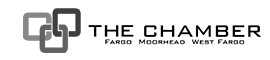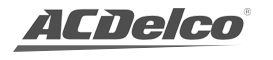By default, Internet Explorer (and some other browsers too, like Chrome, Firefox, Safari, or Opera for instance) prints a webpage without any background images or colors. To print a webpage with all the background images or colors, Follow the instruction Below.
Internet Explorer 8 & 9
If the File menu is hidden, press ALT+F to display it.
Click File > Page Setup.
Place a check in the box labeled “Print background colors and images”.
Firefox 3.6 +
PC:
In Firefox, go to File > Page Setup.
In the Format & Options tab, check the Print Background (colors & images) option.
Click the OK button to save your changes.
Mac:
In Firefox, go to File > Print.
Note: If the dialog is not expanded, click “Show Details”.
Make sure the printer you want to print to is selected, then select Firefox within the second drop-down menu.
Place a check next to the Print Background Colors and Print Background Images boxes.
Click the Print button.
Safari 4 & 5
In Safari, go to File > Print.
Next to the printer name, click on the arrow to see more printing options.
Make sure the printer you want to print to is selected, then select Safari within the third drop menu.
Put a check next to the Print backgrounds box.
Click the Print button.
Google Chrome
At this time, Google Chrome does not allow you to print background colors and images.